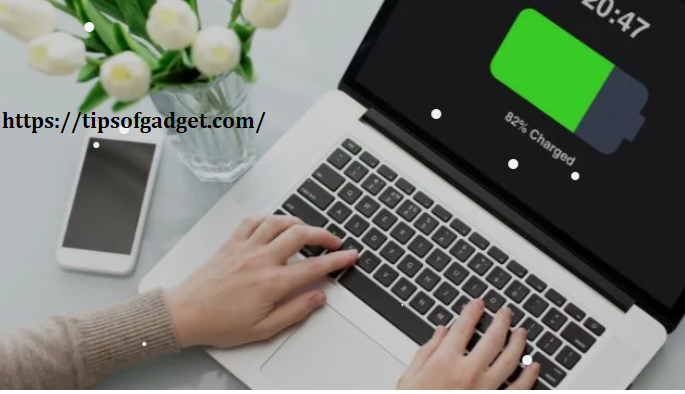Save Laptop Battery: Most modern laptops use rechargeable lithium-ion batteries, but over time, these batteries degrade due to various factors, losing their ability to hold a charge effectively. This can lead to difficulties in performing daily tasks. However, by taking proper care of your c, you can extend its lifespan and improve performance. Here are some effective tips to maintain your laptop battery in good condition.
1. Avoid Charging to 100%
Overcharging can cause the laptop battery to heat up and reduce its overall performance. To extend battery life, avoid charging it to 100% continuously. Instead, aim to charge it up to 80-90%, and don’t let the battery drop to 0% too often. Partial charging is much healthier for the battery in the long run.
2. Maintain a Normal Temperature
Extreme temperatures—whether too cold or too hot—can harm your laptop’s battery. Heat, in particular, can cause chemical reactions inside the battery, leading to damage. Make sure to use your laptop in a cool, shaded area and avoid direct sunlight. Similarly, avoid using it in freezing environments.
3. Ensure Proper Airflow
Keeping your laptop’s vents clear is essential for releasing internal heat. Clean the air outlets regularly to prevent dust buildup, which can cause the laptop to overheat. Also, always use the original charger designed for your laptop model to avoid any potential damage to the battery.

4. Lower Screen Brightness
A bright screen can quickly drain your battery. Lowering the screen brightness not only conserves battery power but also reduces strain on your eyes. Consider using your laptop in well-lit areas so that you don’t need to keep the brightness too high.
5. Prevent Overuse and Overheating
Overuse can cause the laptop to heat up, especially when performing tasks like gaming or video editing. When laptops overheat, the battery and internal components are put under stress, shortening their lifespan. To avoid this, take breaks during intensive tasks and make sure the laptop has proper ventilation.
6. Protect Against Dust
For Save Laptop Battery – Dust can interfere with your laptop’s cooling system, causing it to overheat. Regularly clean your laptop, especially around the vents and fans, to prevent dust accumulation. If dust builds up, it can obstruct airflow, making it harder for the laptop to cool down.
7. Use a Protective Laptop Cover for Save Laptop Battery
A sturdy, protective case can safeguard your laptop against drops, scratches, dust, and dirt. A compatible cover is essential for everyday protection, especially if you frequently carry your laptop around. A good case also provides a cushion against physical damage, ensuring your laptop stays safe.

8. Handle Connections with Save Laptop Battery
When connecting devices like pen drives, headphones, or adapters, make sure to use the correct ports. Mishandling these connections can damage the port pins and lead to repair issues. Always connect devices gently and into the correct-sized ports to avoid damage.
9. Save Laptop Battery and Maintenance
Older laptops may not have built-in features to prevent overcharging, unlike modern laptops. If your laptop lacks this feature, disconnect the charger once the battery is fully charged. Additionally, regularly clean the laptop’s internal components to help dissipate heat efficiently.
Conclusion of Save Laptop Battery
By following these tips, you can significantly improve your laptop’s battery life and ensure it runs efficiently. Regular maintenance, keeping an eye on temperature, and charging habits are key to prolonging battery life and preventing performance issues.